Topic outline
-
Complete the following steps to add a new glossary entry.
- Click the glossary activity that you want to add the entry to.
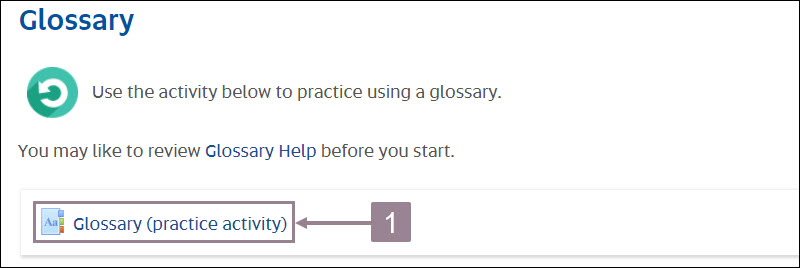
- Click Add new entry.
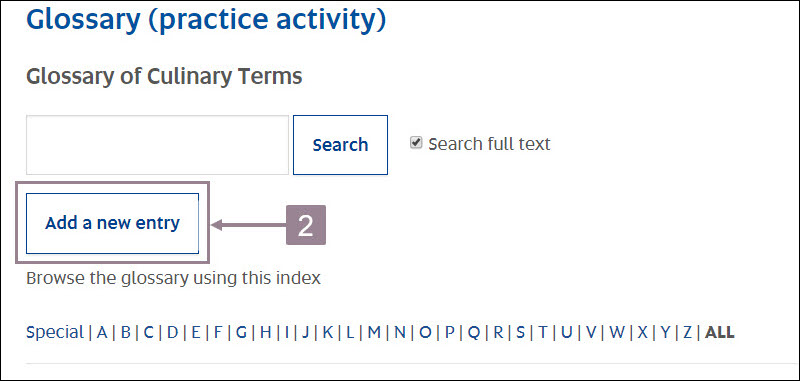
- Enter the term/concept for the glossary entry.
- Enter the term definition.
- Enter key words that can be used when searching for the entry.
- Drag and drop attachments to support the entry definition. These may be Word, PDF or image files.
- Select how you want auto-linking to work.
Note: Your Online Course Facilitator will determine if entries can be automatically linked. If this is activated you will be able to: - Select if the entry is case sensitive.
- Select to match whole words only (rather than work fragments within other words).
- Enter additional search tags if required.
- Click Save changes.
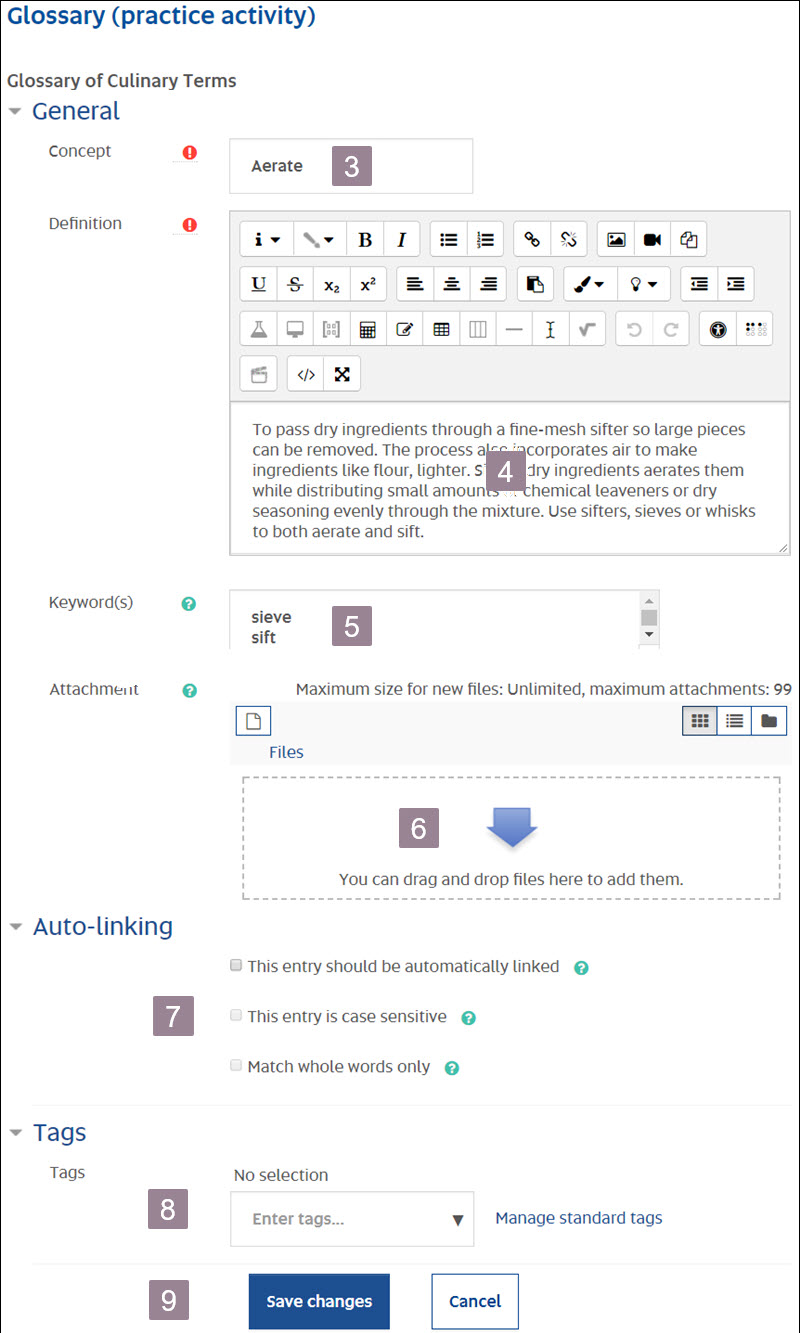
- Click the glossary activity that you want to add the entry to.