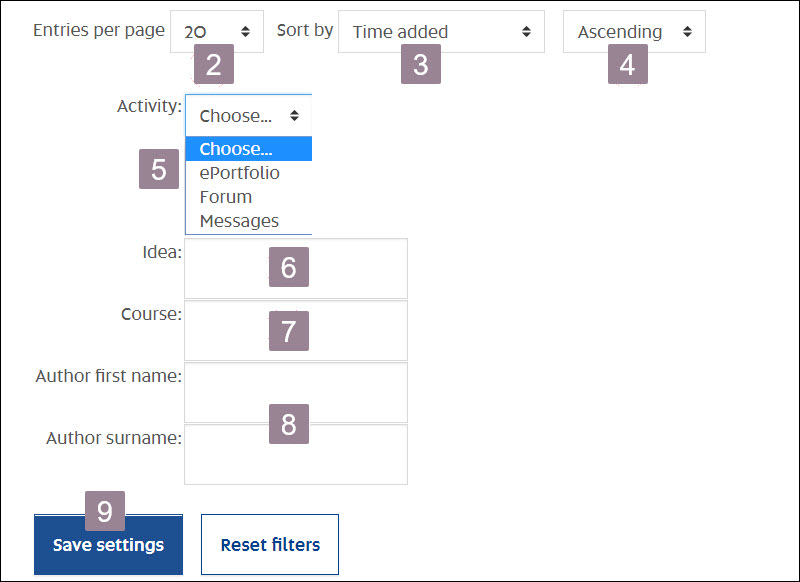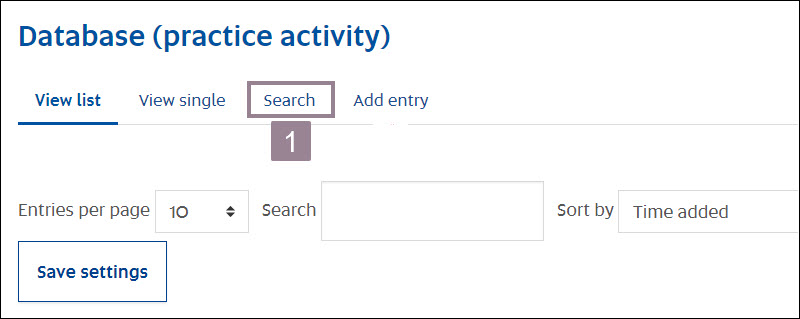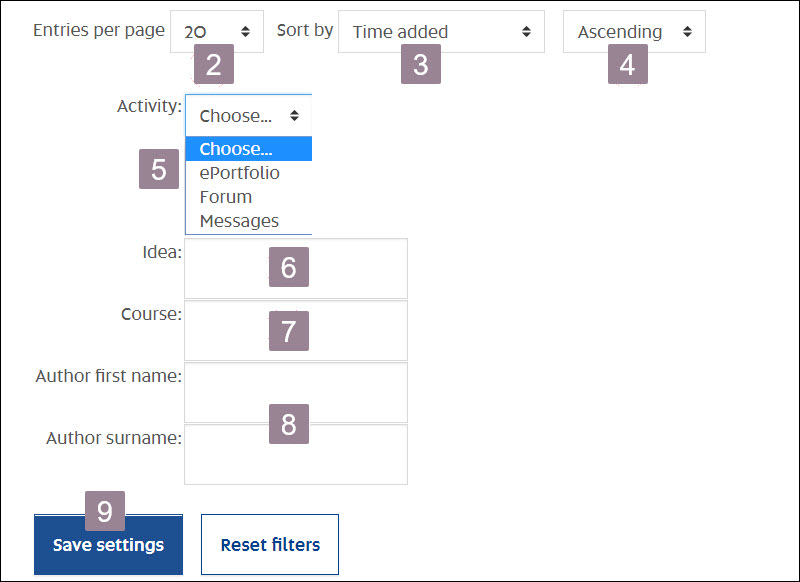You can search database entries using any word contained in text entries or by the unique fields that exist in the database. The following help instruction provides an example only, which will vary between activities, depending on the fields created for
data collection.
- Click on Search in the top menu bar.
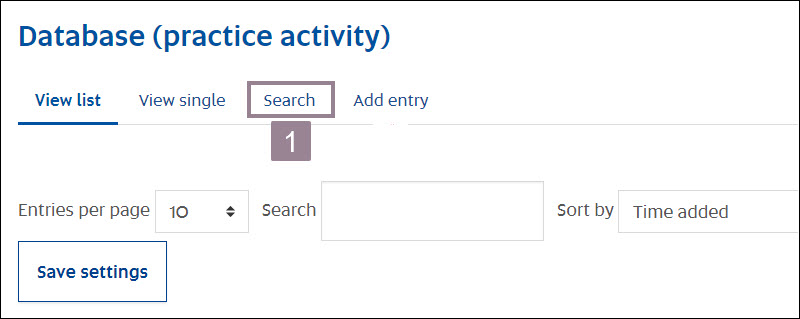
- Select the number of results you want displayed on the page.
- Search by Time added if required.
- Change the sort order.
- Select the activity to search (this will vary between activities).
- Search using any key word within the database entry.
- Search by course (if included in your course database).
- Search by author.
- Save settings and the search result will display.
Note:None of the search fields are mandatory and can be used as required.