Topic outline
-
Add an entry and contribute to the course database
- Click the database activity that you want to add an entry to.
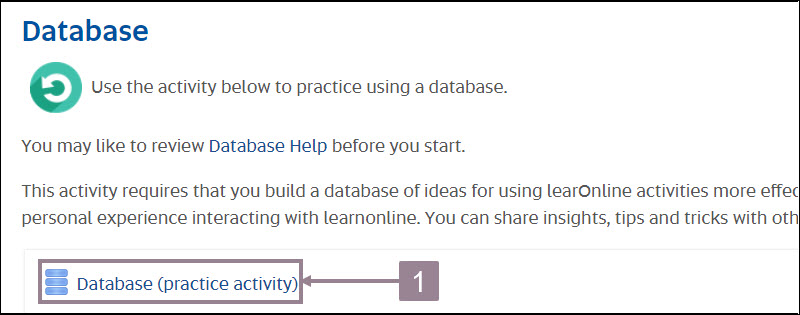
- Click Add entry in the top menu bar.
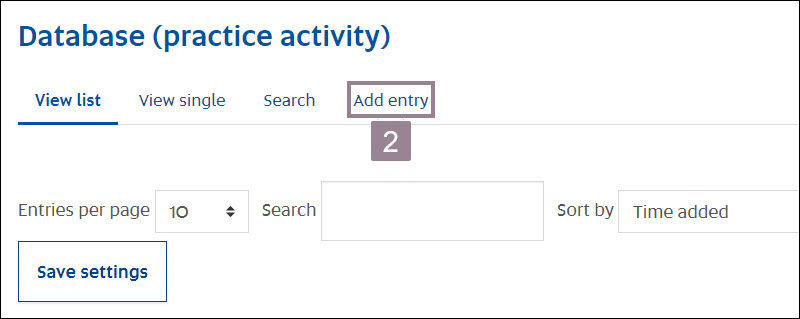
- Click on the Choose drop-down list.
- Select the activity that your contribution relates to.
- Write your contribution into the text window.
- Enter your course name (if required).
- Click either of the Save options.
Note: The entry fields in this help resource are indicative only and will vary depending on how your course coordinator has set up the activity.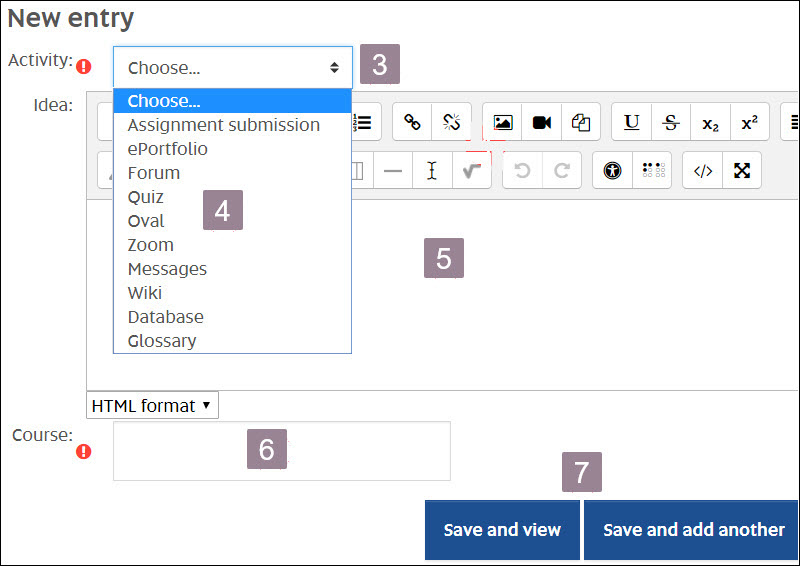
View and edit your entry
- Your database entry will display.
- Click the gear icon to edit your entry.
- Click the trash can icon to delete your entry.
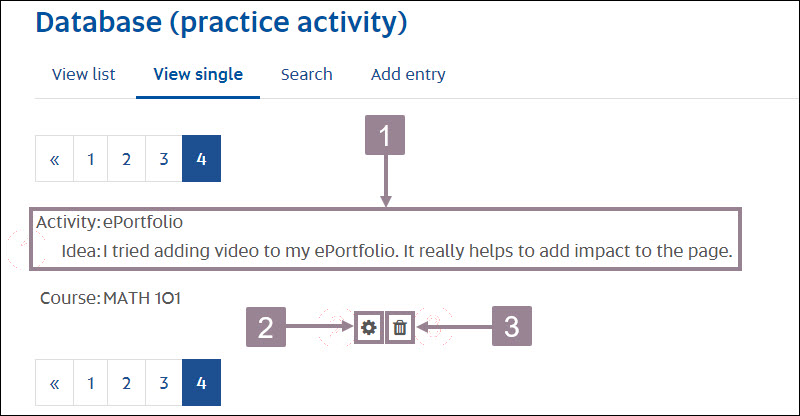
- Click the database activity that you want to add an entry to.