Topic outline
-
Watch the following video for an overview of how to create ePortfolio pages, then read the detailed instructions below.
From the top of the ePortfolio screen:
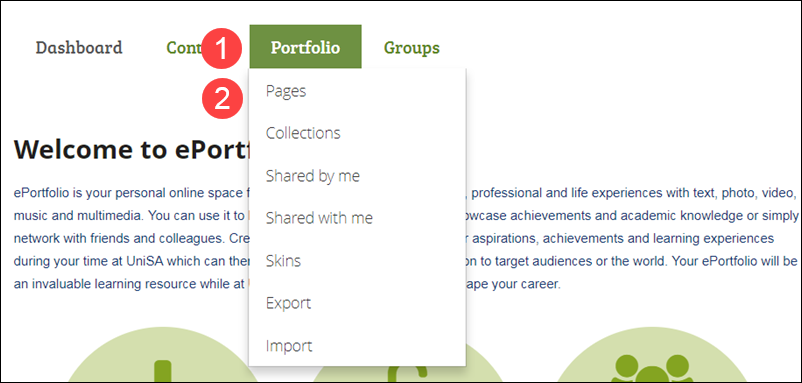
- Click Portfolio.
- Click Pages in the drop-down list.
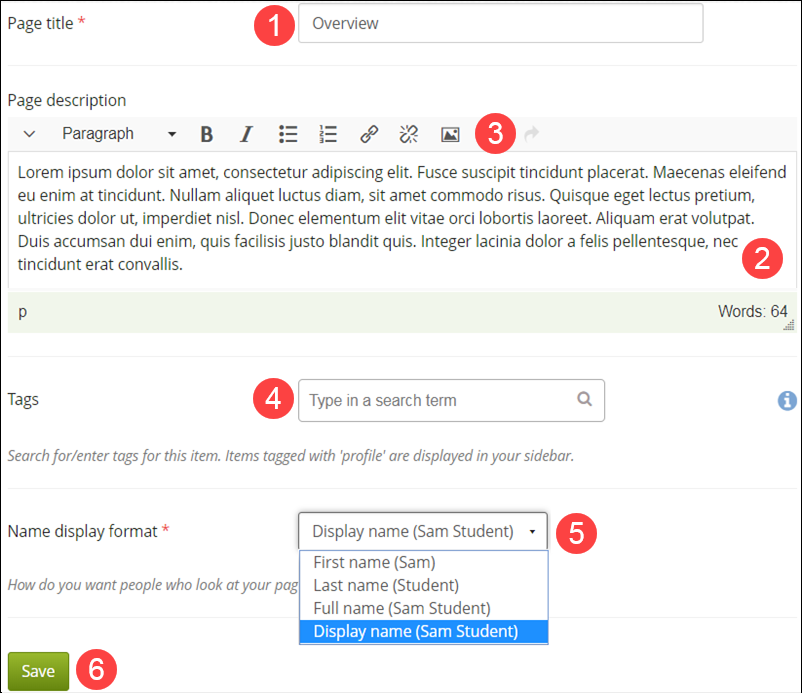
- Enter the new page title.
- Enter text for the new page.
- Format the text, add links and images by clicking the buttons on the formatting toolbar.
- Enter search tag text (optional).
- Select from the drop-down list, how you want your name to display on the page.
- Click Save.
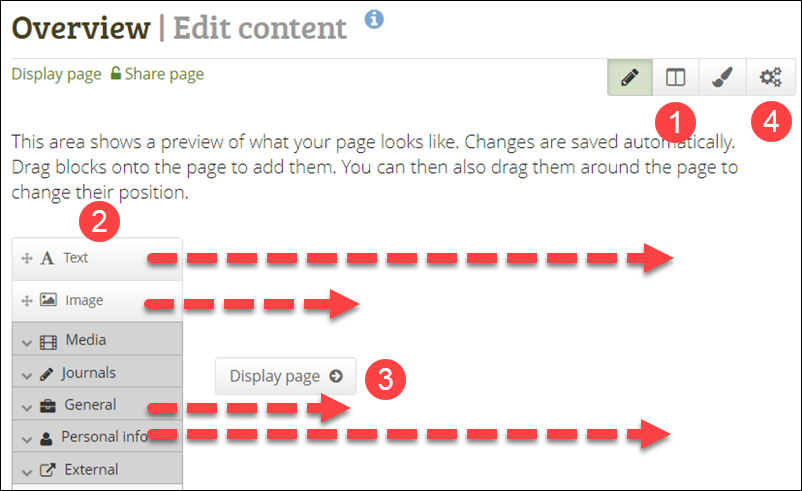
The page text you entered in the previous step will display at the top of the page however, you can continue to format the page and add other sections containing images, media or a journal.
- Click the Edit Layout button to add columns and blocks to the page.
- Drag and position the required content components onto the page.
- Click the Display Page button to see how your page looks.
- Click the Cog icon if you need to edit the page title and description.
Repeat the steps to create additional pages.
- Click Portfolio.