Topic outline
-
- Click the message icon at the top of the screen.
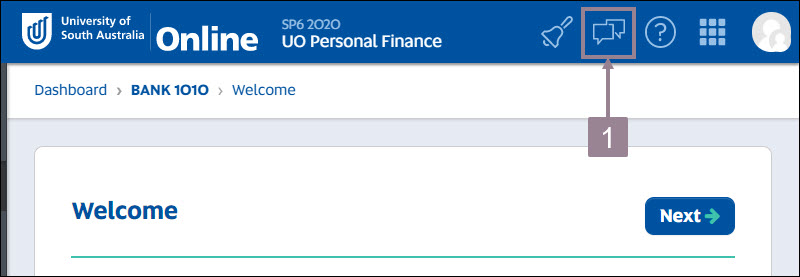
- Search by typing the name of the person you want to add to your contacts.
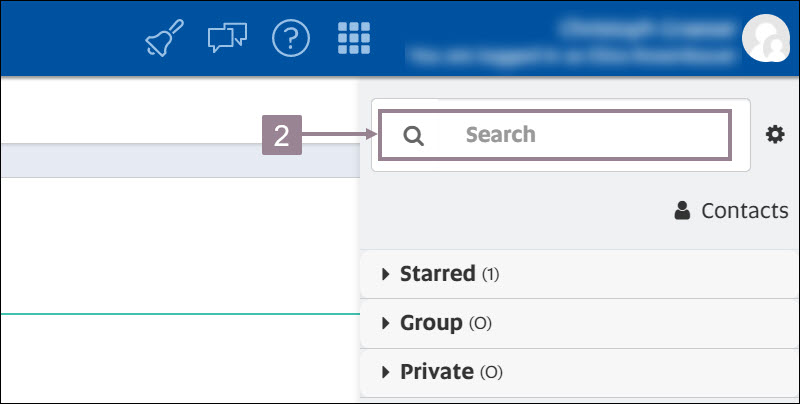
- Click the magnifying glass icon.
- Select the name when it displays.
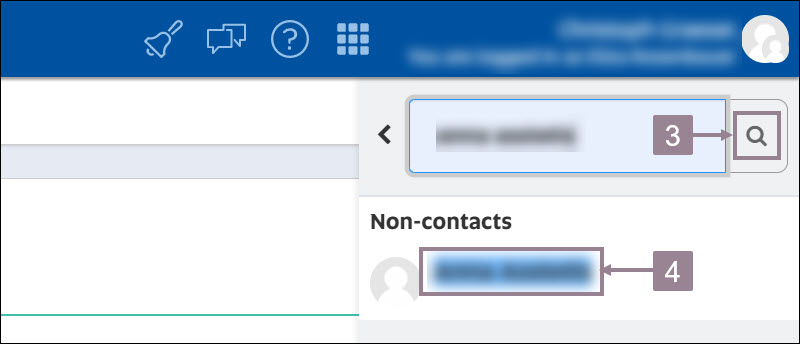
- Click on the three dots next the name.
- Select Add to contacts from the drop down menu.
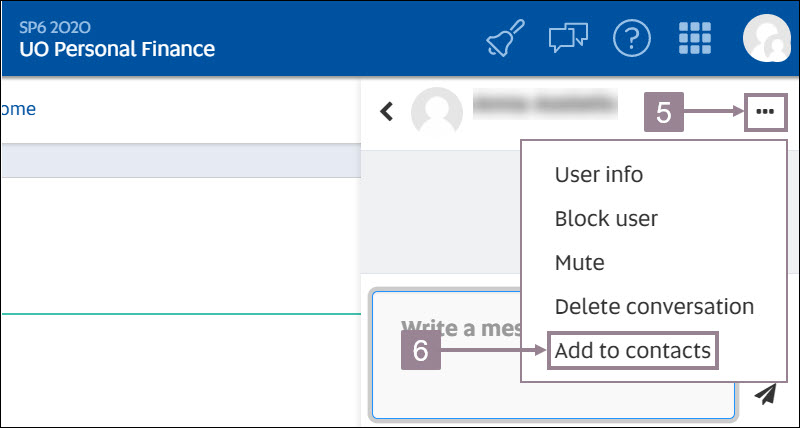
- Click add in the confirmation window.
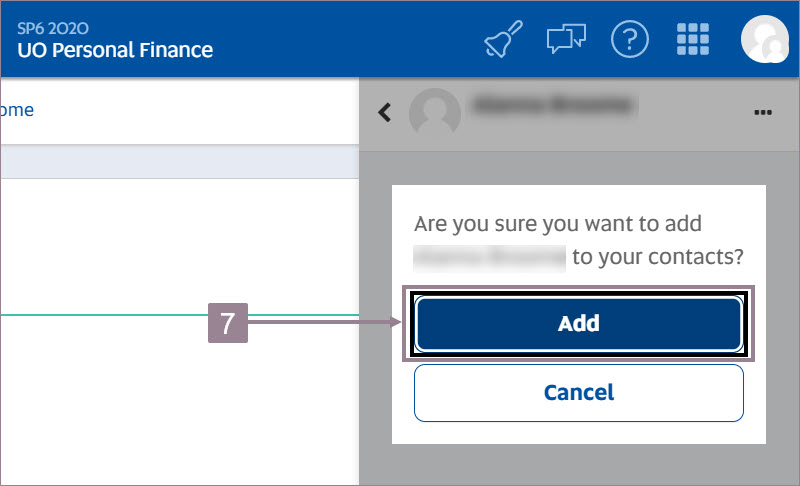
- Your contact request is now sent out and needs to be approved by the contact.
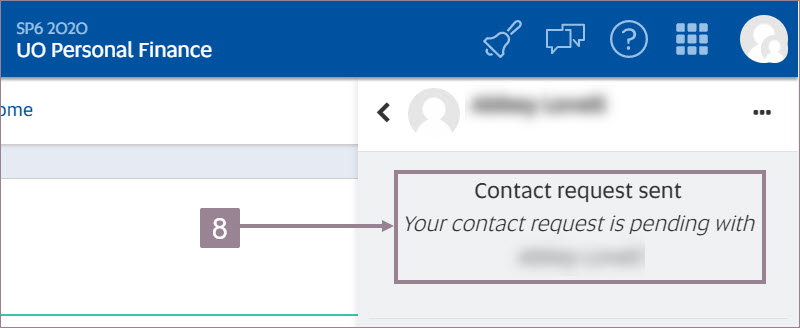
- Click the message icon at the top of the screen.