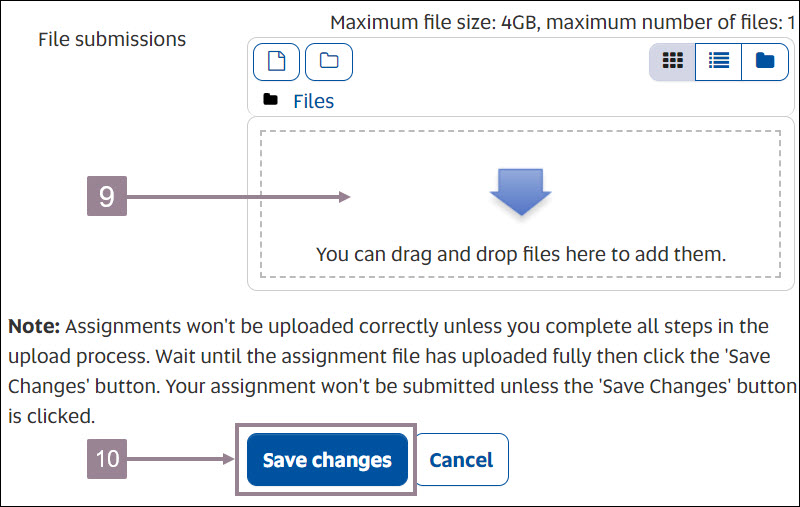Topic outline
-
Note: When re-submitting an assignment you must keep the file name the same as the original submission. If you change the file name, Turnitin will view it as a new document and compare it against your original submission, resulting in a 100% similarity score. If you keep the file name the same, Turnitin will view it as the same assignment and you'll receive an accurate similarity score.
Navigate to your learnOnline course site.
- Click Assessment.
- Click Assignments.
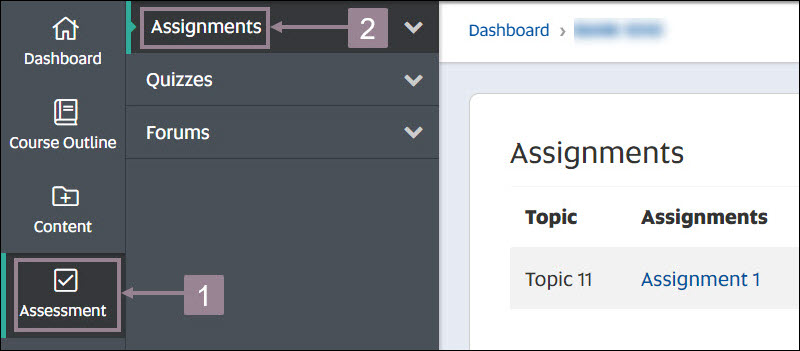
- Click the assignment that you want to re-submit.
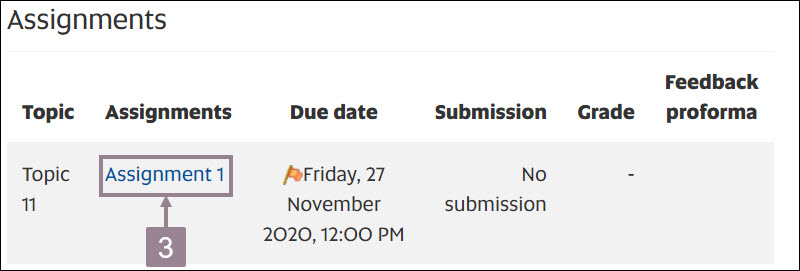
- Click the Edit submission button.
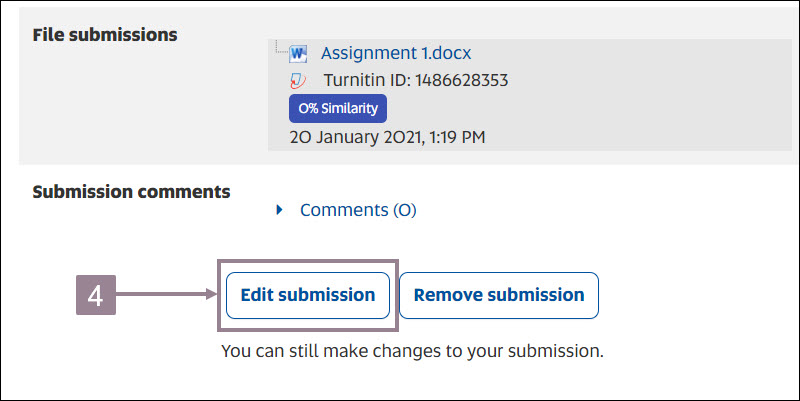
- Click the check-box to agree to the conditions.
- Click the assignment you want to replace.
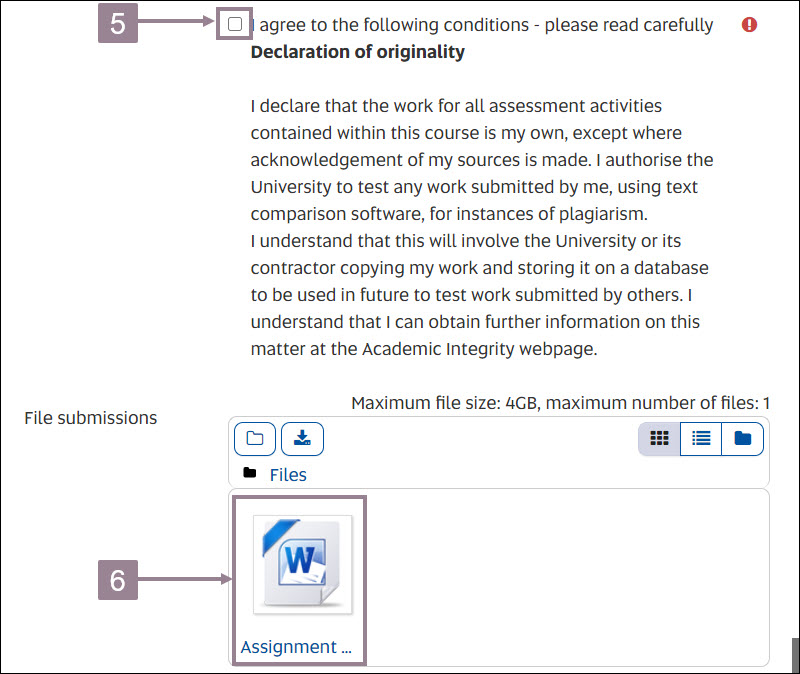
- Click the Delete button.
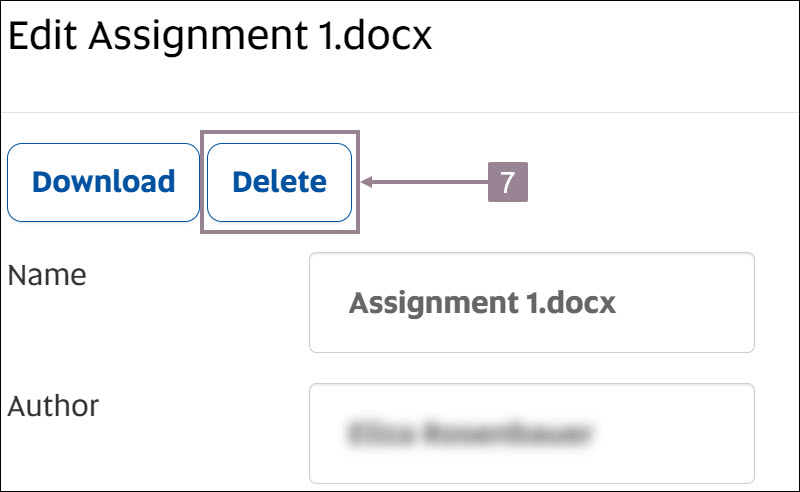
- Click the OK button.
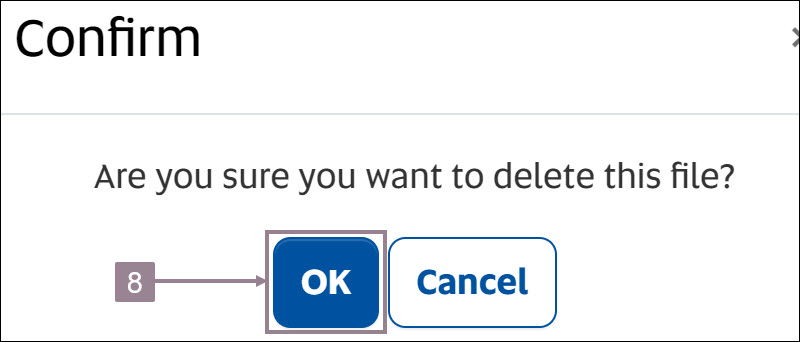
- Drag and drop the new assignment file onto the page.
- Click the Save changes button.